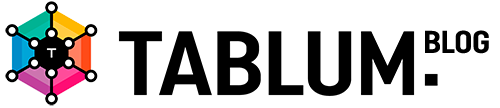TABLUM.IO offers a self-hosted installation option for companies that prioritize data privacy and security. With just a few simple steps, you can set up TABLUM.IO on your Linux-powered VPS or DDS server in under 10 minutes. This article offers a step-by-step installation guide to assist you.
Step 1: Request the Self-Hosted Version
Contact TABLUM.IO via email at info@tablum.io to request the self-hosted version.
Step 2: Download the .tgz Archive
Once you receive the reply email, you will find a link to download the TABLUM.IO self-hosted version as a .tgz archive. Click on the provided link to initiate the download.
Step 3: Create a Folder on Your Server
Log in to your VPS or DDS server and create a new folder where you want to install TABLUM.IO and upload the archive into it.
Step 4: Install Docker
Ensure that you have Docker installed on your server. TABLUM.IO requires Docker version 18 or higher. If Docker is not already installed, follow the appropriate installation instructions for your Linux distribution.
Step 5: Unpack the Archive
Navigate to the folder you created in Step 3 using the command line. Run the following command to unpack the downloaded .tgz archive:
Step 1: Request the Self-Hosted Version
Contact TABLUM.IO via email at info@tablum.io to request the self-hosted version.
Step 2: Download the .tgz Archive
Once you receive the reply email, you will find a link to download the TABLUM.IO self-hosted version as a .tgz archive. Click on the provided link to initiate the download.
Step 3: Create a Folder on Your Server
Log in to your VPS or DDS server and create a new folder where you want to install TABLUM.IO and upload the archive into it.
Step 4: Install Docker
Ensure that you have Docker installed on your server. TABLUM.IO requires Docker version 18 or higher. If Docker is not already installed, follow the appropriate installation instructions for your Linux distribution.
Step 5: Unpack the Archive
Navigate to the folder you created in Step 3 using the command line. Run the following command to unpack the downloaded .tgz archive:
tar xvzf tablum.io.tgz .Step 6: Build the Docker Image
In the same folder, run the following command to build the TABLUM.IO Docker image:
./build.sh prodThis process may take approximately 5 minutes to complete.
Step 7: Start the TABLUM.IO Instance
Launch the TABLUM.IO instance by executing the following command:
Step 7: Start the TABLUM.IO Instance
Launch the TABLUM.IO instance by executing the following command:
./start.sh -p <port> -u http://<ip or host>:<port>/ -e <admin email>For example:
./start.sh -p 7777 -u http://212.44.123.23:7777/ -e info@tablum.ioMake sure to replace the values for port (-p), URL or hostname (-u), and admin email (-e) with your desired configurations. This command will start a TABLUM.IO instance based on the previously created Docker image.
Step 8: Access and Login to TABLUM.IO
Open a web browser and enter the URL or hostname specified in Step 7, followed by the configured port number (e.g., http://212.44.123.23:7777/). You should see the TABLUM.IO login page. Use the provided credentials from the command line to log in and start working with TABLUM.IO.
By following these step-by-step instructions, you can quickly set up TABLUM.IO self-hosted service on your VPS or DDS server. If you encounter any issues or have further questions, feel free to contact TABLUM.IO via email at info@tablum.io. To see a demonstration of the installation process, you can watch the following video: